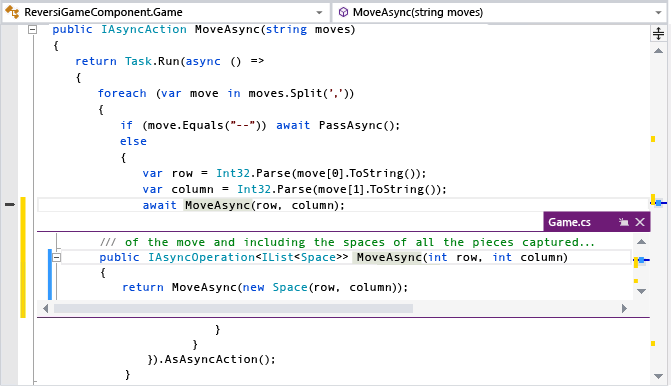I recently spent a couple of weeks speaking at Tech Ed Australia and Tech Ed New Zealand with Adam Cogan. You can see recordings of the Tech Ed Australia sessions or the Tech Ed New Zealand ones on Channel 9 if you want the full presentation.
In this post, I wanted to specifically point out a few of my favourite Visual Studio ALM features from our sessions.
Visual Studio IDE - Peek
When I'm reading code, I'm used to jumping around between files to find definitions and usages using key combinations like F12, Ctrl+F12, Shift+F12, Ctrl+-, and Ctrl+Shift+-. Peek adds yet another key combination - Alt+F12 - to the mix, and it's an awesome addition.When your cursor is in the right place, just hit Alt+F12, and the definition will expand below. Even better, you can edit it inline! Just hit Esc when you don't want to see it any more.
This small thing has already saved me so much time while coding.
Visual Studio IDE - Code Lens
When you open a project in Visual Studio 2013, you'll notice a couple of additional bits of text above things like class methods and properties. These code lens helpers let you see at a glance, some really important information about the method or member below.You'll see:
- References
- The number of tests that touch this code
- TFS information about this code including recent changes and associated work items
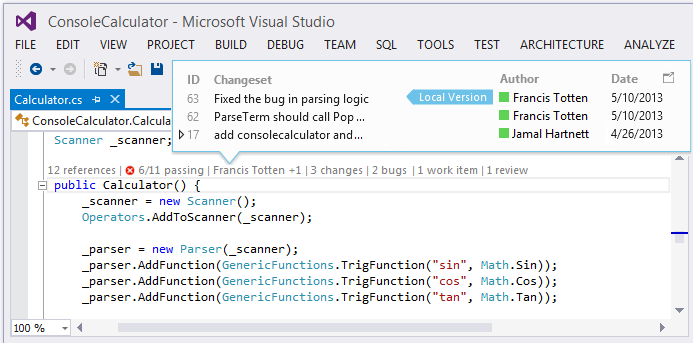 Visual Studio 2013 - Code Lens
Visual Studio 2013 - Code Lens
This is incredibly powerful. You can see immediately how this code is being used and what has happened to it. without needing to leave your code.
Team Foundation Service - Test Case Grid View
This feature is brand new (only a couple of days old) so we didn't get a chance to announce it at Tech Ed Australia. A demo will be in the Tech Ed New Zealand video when it's live.There's a new option in the Test hub in Web Access where you can change the view of your Test Cases to "Grid". Just click on the View item on the right.
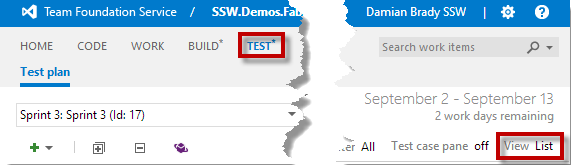 Team Foundation Service - Test Grid View
Team Foundation Service - Test Grid View
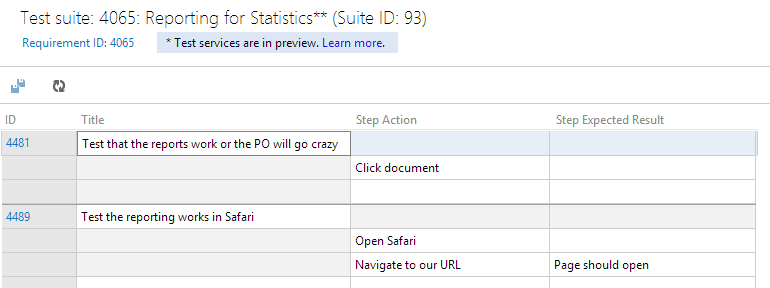 Team Foundation Service - Test Grid View
Team Foundation Service - Test Grid View
What's amazing about this view is that you can paste straight from Excel! If that doesn't make your testers happy, nothing will!
Team Foundation Service - Team Room
The addition of a team room to TFS adds some awesome collaboration features to Web Access. It's particularly useful for remote teams (which I work in a lot). Rather than just a chat room though, it can feed you information about your project. You can see build completions, changes to code, and updates to Work Items.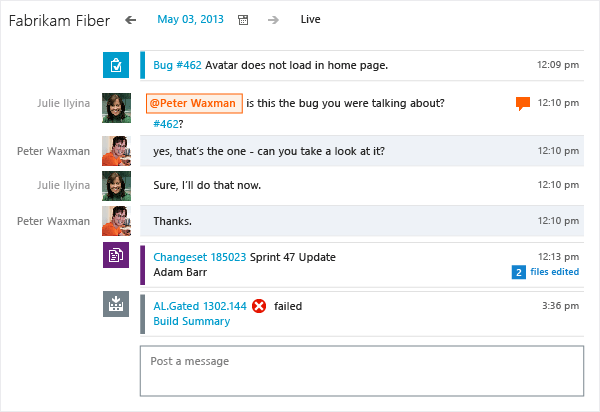 Team Foundation Service - Team Room
Team Foundation Service - Team Room
The faster release cadence of the ALM team has meant much faster additions to Team Foundation Service. If I can suggest one thing, it's to move your ALM process onto the cloud because there's much more to come!
There are many more great features in VS and TFS 2013. I encourage you to take a look.